MethodicConfigurator
Install instructions
This software is available for multiple operating systems:
After installing it you must also:
- Install the latest Mission Planner version
- Install the latest ArduPilot firmware on your flight controller board
Prerequisites and System Requirements
Hardware Requirements
- Flight Controller: Any ArduPilot-compatible flight controller
- USB Cable: For connecting flight controller to PC (data cable, not just power)
- PC Requirements:
- Windows 10/11, Linux, or macOS
- Minimum 2GB RAM
- 100MB free disk space
- USB port
Software Prerequisites
- No additional software needed - ArduPilot Methodic Configurator is self-contained
- Optional: Text editor (Notepad++, VS Code) for manual parameter file editing
MS Windows Installation
The MS Windows Installation file is at the bottom of github’s AMC project latest release page, in the Assets section. You do not need a github account to download this file.
Download the latest
ardupilot_methodic_configurator_setup_x.x.x.exe installer file.
Ignore the ardupilot_methodic_configurator_setup_x.x.x.exe.bundle and ardupilot_methodic_configurator_setup_x.x.x.exe.sig
files - they are just cryptographic signatures for cyber security applications.
If you have an anti-virus program running, it may prompt you to allow the download and installation. Please tell it to allow the download and installation. Github also runs ClamAV to scan the AMC software for virus.
Execute the downloaded file and do the steps highlighted in red.
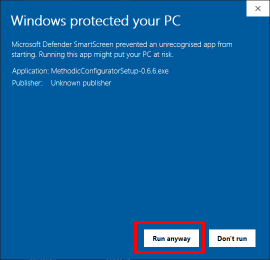
It is available in multiple languages, select the one that better suits you.
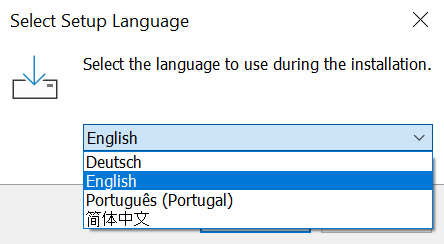
Accept the software license.
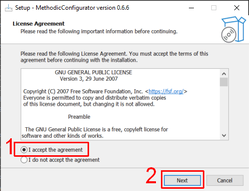
Create a desktop icon, so that the language setting will take effect. Most users do not use the command line and do not need to add the application to their path.
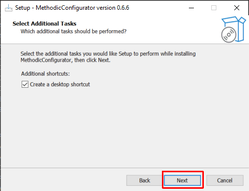
Click Install.
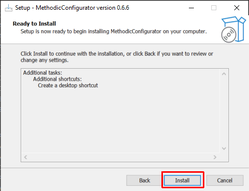
Click Finish.
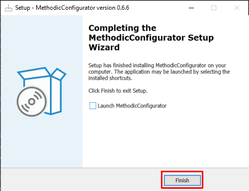
To run it, double-click on the newly created desktop item.
Linux Installation
Older Linux distributions without venv
Install python pip. Then execute the command line:
sudo apt install python3-tk
pip install -U ardupilot_methodic_configurator
To run it, execute the command line:
ardupilot_methodic_configurator
Newer Linux distributions with venv
You need to create and activate a new virtual environment before you can run the software.
sudo apt install python3-tk
python -m venv .ardupilot_methodic_configurator_venv
source .ardupilot_methodic_configurator_venv/bin/activate
python -m pip install uv
uv pip install ardupilot_methodic_configurator
To run it, execute the command line:
source .ardupilot_methodic_configurator_venv/bin/activate
ardupilot_methodic_configurator
macOS Installation
Follow the Linux installation instructions above.
You might need to also do:
brew install uv python-tk@3.9
Install Mission Planner software on a PC or Mac
- Download and install Mission Planner.
- Make sure to install all the recommended device drivers when asked to.
Install ArduPilot firmware on the flight controller
- Connect the flight controller to the computer using a USB cable.
- Open Mission Planner software.
- Go to SETUP > Install Firmware select your vehicle type and install version 4.3.8 or newer of the ArduPilot firmware onto the flight controller.
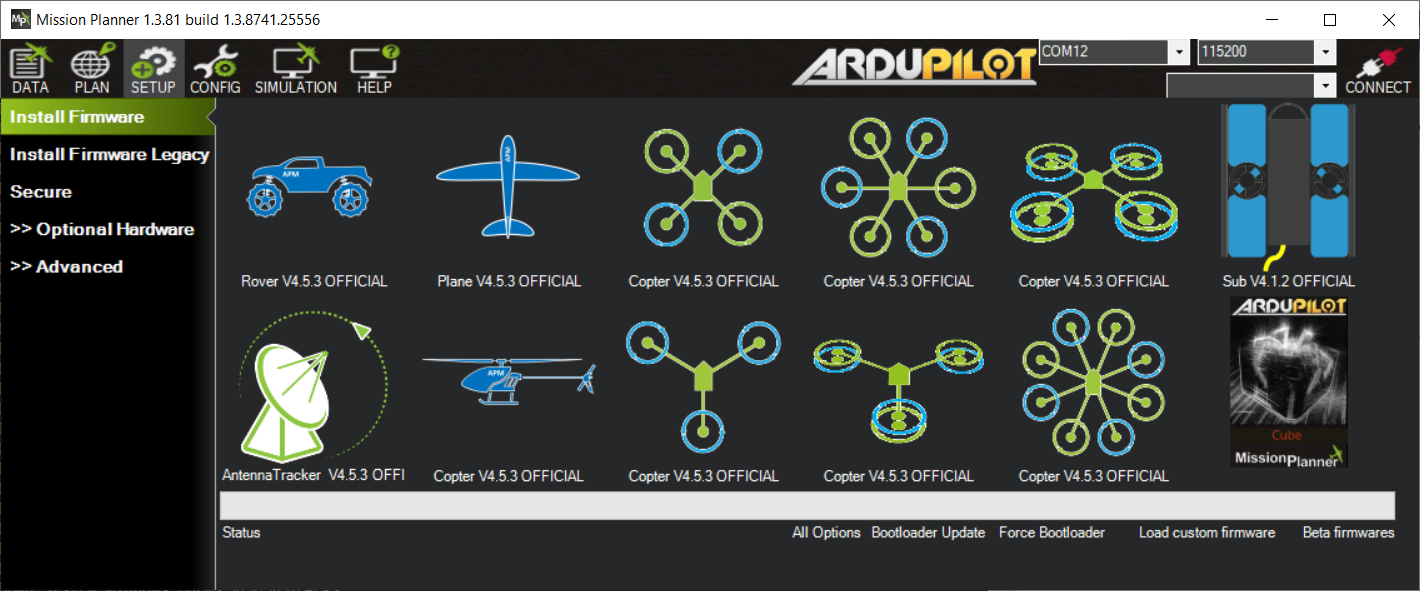
- Wait until the firmware download is complete.
- Disconnect the USB cable from the flight controller.
Install command line completion
Global python argcomplete
For command line (tab) completion for all python scripts that support argcomplete do:
activate-global-python-argcomplete
Fine granular python argcomplete
For Bash (Linux, macOS) autocompletion, add this to your ~/.bashrc:
eval "$(register-python-argcomplete ardupilot_methodic_configurator)"
eval "$(register-python-argcomplete extract_param_defaults)"
eval "$(register-python-argcomplete annotate_params)"
eval "$(register-python-argcomplete param_pid_adjustment_update)"
eval "$(register-python-argcomplete mavftp)"
For Zsh (Linux, macOS) autocompletion, add these lines to your ~/.zshrc:
autoload -U bashcompinit
bashcompinit
eval "$(register-python-argcomplete ardupilot_methodic_configurator)"
eval "$(register-python-argcomplete extract_param_defaults)"
eval "$(register-python-argcomplete annotate_params)"
eval "$(register-python-argcomplete param_pid_adjustment_update)"
eval "$(register-python-argcomplete mavftp)"
For PowerShell (MS Windows) autocompletion, run this command in PowerShell:
notepad $PROFILE
And add this line to the file:
Import-Module "C:\Program Files (x86)\ardupilot_methodic_configurator\ardupilot_methodic_configurator_command_line_completion.psm1"
Verify Installer Security and Integrity
Why verify? The ArduPilot Methodic Configurator installer is cryptographically signed and includes SLSA Level 3 provenance attestations. Verification ensures that:
- The installer was built by the official ArduPilot project (not a malicious copy)
- The installer hasn’t been tampered with during download
- The build process followed secure supply chain practices
Download Required Files
When downloading from the GitHub releases page, you’ll need both:
- The installer:
ardupilot_methodic_configurator_setup.exe - The provenance file:
ardupilot_methodic_configurator_setup.exe.intoto.jsonl(automatically generated by our build system)
Verification Methods
Choose the method that best fits your operating system and security requirements:
Method 1: SLSA Verification (Recommended - Highest Security)
This method uses the official SLSA verifier to check the cryptographic provenance of the installer.
For Linux/macOS:
# Download the latest SLSA verifier (recommended: check https://github.com/slsa-framework/slsa-verifier/releases for the latest version)
# Replace <latest-version> with the latest release tag, e.g. v2.7.0
curl -sSLO https://github.com/slsa-framework/slsa-verifier/releases/latest/download/slsa-verifier-linux-amd64
chmod +x slsa-verifier-linux-amd64
# Alternatively, to use a specific version, replace 'latest' with the desired version tag (e.g. v2.7.0), but ensure you check for updates regularly.
# Verify the installer
./slsa-verifier-linux-amd64 verify-artifact \
ardupilot_methodic_configurator_setup.exe \
--provenance-path ardupilot_methodic_configurator_setup.exe.intoto.jsonl \
--source-uri github.com/ArduPilot/MethodicConfigurator
# Successful verification will show:
# ✓ Verified SLSA provenance
For Windows (PowerShell):
# Download the SLSA verifier
Invoke-WebRequest -Uri "https://github.com/slsa-framework/slsa-verifier/releases/download/v2.7.0/slsa-verifier-windows-amd64.exe" -OutFile "slsa-verifier.exe"
# Verify the installer
.\slsa-verifier.exe verify-artifact `
ardupilot_methodic_configurator_setup.exe `
--provenance-path ardupilot_methodic_configurator_setup.exe.intoto.jsonl `
--source-uri github.com/ArduPilot/MethodicConfigurator
# Successful verification will show:
# ✓ Verified SLSA provenance
Method 2: Cosign Verification (Alternative)
If Cosign signatures are available, you can also verify using Cosign:
For Linux/macOS:
# Install Cosign (if not already installed)
curl -O -L "https://github.com/sigstore/cosign/releases/latest/download/cosign-linux-amd64"
chmod +x cosign-linux-amd64
sudo mv cosign-linux-amd64 /usr/local/bin/cosign
# Verify the signature (if .sig and .bundle files are present)
cosign verify-blob \
--signature ardupilot_methodic_configurator_setup.exe.sig \
--bundle ardupilot_methodic_configurator_setup.exe.bundle \
ardupilot_methodic_configurator_setup.exe \
--certificate-identity-regexp "https://github.com/ArduPilot/MethodicConfigurator/.*" \
--certificate-oidc-issuer "https://token.actions.githubusercontent.com"
Method 3: Basic Checksum Verification (Minimum Security)
If the above tools are not available, you can at least verify the file integrity using checksums:
For Linux/macOS:
# Generate SHA256 checksum
sha256sum ardupilot_methodic_configurator_setup.exe
# Compare with the published checksum from the GitHub release page
For Windows (PowerShell):
# Generate SHA256 checksum
Get-FileHash -Algorithm SHA256 ardupilot_methodic_configurator_setup.exe
# Compare with the published checksum from the GitHub release page
Understanding Verification Results
- ✅ Success: Verification passed - the installer is authentic and untampered
- ❌ Failure: Verification failed - DO NOT install the software, download again from official sources
- ⚠️ Warning: Some verification methods may show warnings about experimental features - this is normal for SLSA
Security Best Practices
- Always download from official sources: Only download from github.com/ArduPilot/MethodicConfigurator/releases
- Verify before installing: Run verification before executing the installer
- Keep verifier tools updated: Use the latest versions of verification tools
- Report issues: If verification fails, report it on our GitHub issues page
What This Protects Against
Our verification system protects against:
- Supply chain attacks: Malicious code injected during the build process
- Man-in-the-middle attacks: Files modified during download
- Compromised releases: Unauthorized uploads to the release page
- Malicious mirrors: Fake copies hosted on other websites
This security model follows industry best practices and provides the same level of assurance used by major software projects.